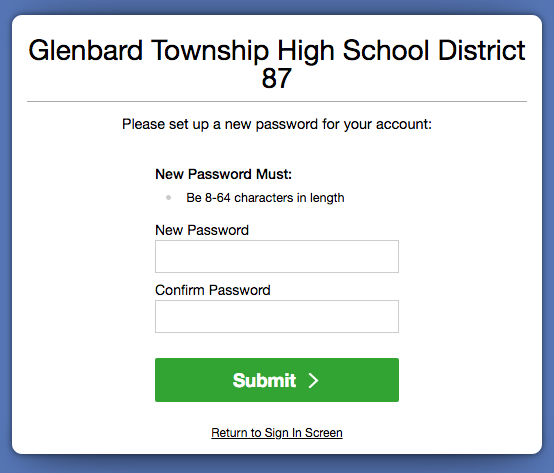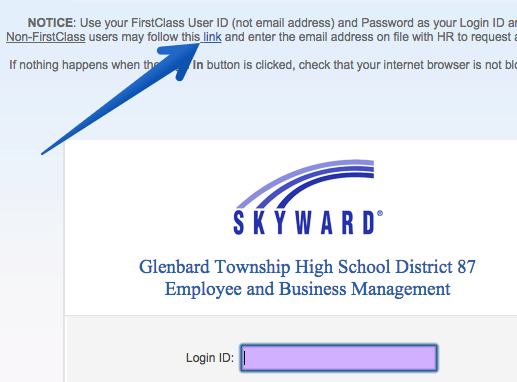For users who are not on Glenbard Staff Gmail, each user must manually set a Skyward password.
IMPORTANT: Users with a Glenbard Staff Gmail/PowerSchool should NOT use the Skyward password reset tool
Note: If you try the steps below and do not receive an email, check your spam folder. You may want to add skyward@glenbard.org to your email contacts to prevent Glenbard Skyward emails from being flagged as spam. Unless you have contacted HR to update your email after being hired, the email HR has on file is most likely the email you were using when you were first hired.
- Go to https://skyward.glenbard.org.
- Click Forgot your Username or Password? under the login area.
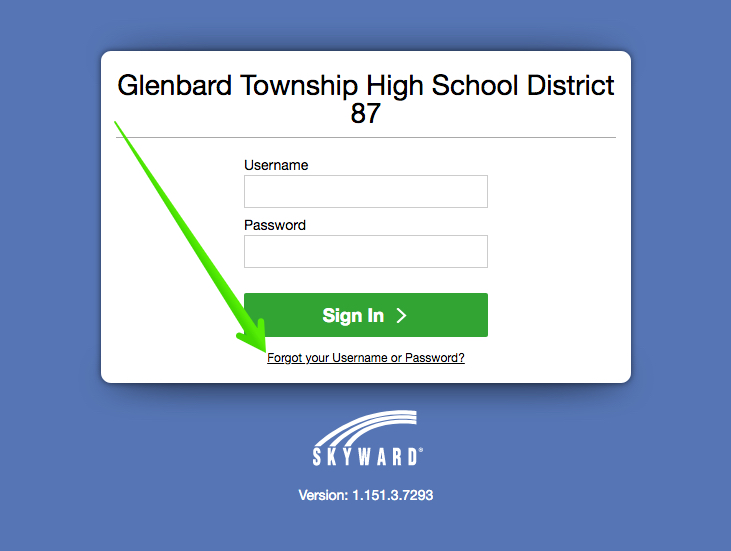
- Enter the email address on file with Human Resources
- Click the Submit button and a password reset email will be emailed to your email address.
- Find the link in the email. The email lists your Username directly above the link. You will need this username after you set a password.
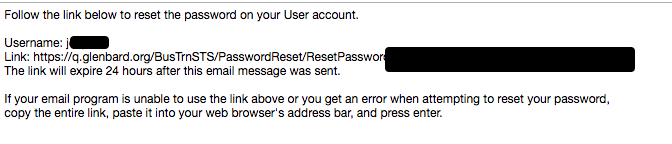
- Follow the link in the email.
- Enter a new password in both password fields.
- Click Submit and your Skyward password is now set.