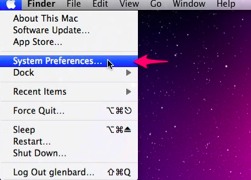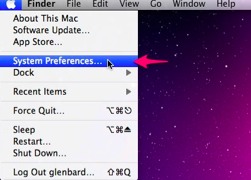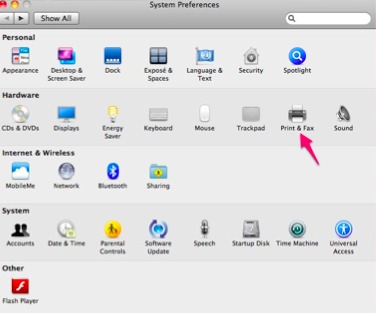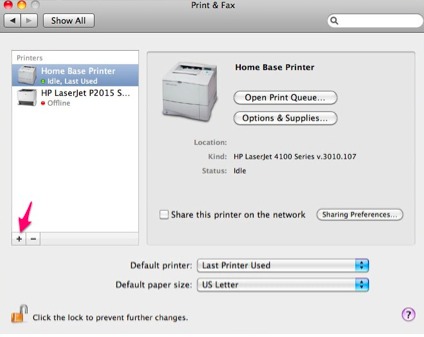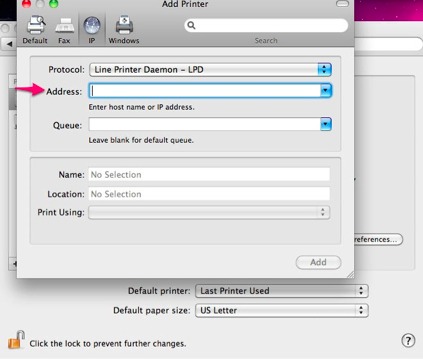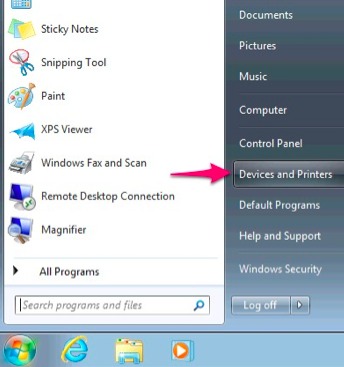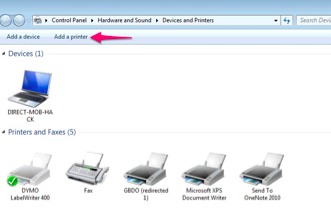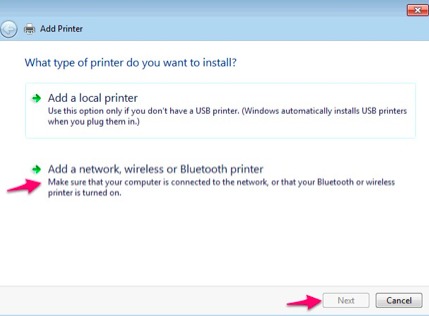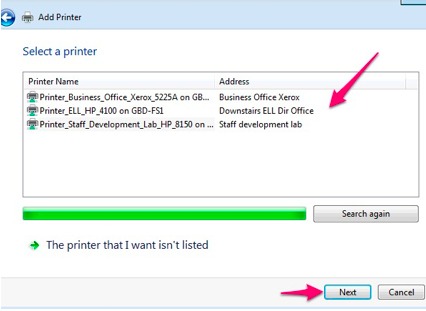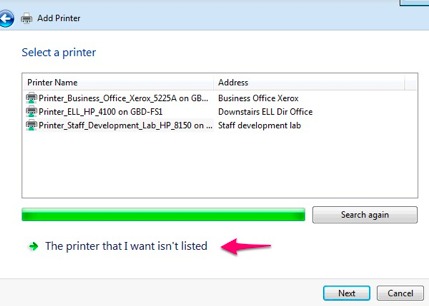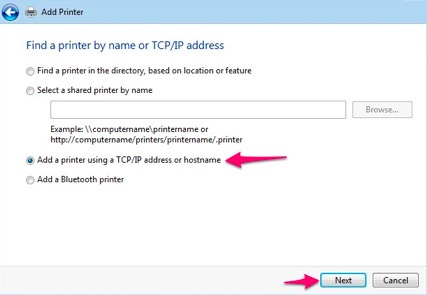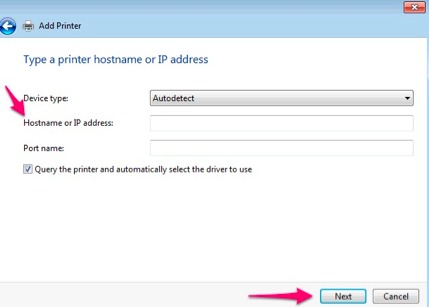Adding printers to your machine at school.
You can add your printers to your laptop or computer.
Select the link below to find out how.
How to add printers to your Mac
1. Open System Preferences from the Apple menu in the upper-left.
2. Click on Print & Fax.
3. Click the “+” button at the bottom of the printer list.
4. Click on the IP button at the top of the Add Printer menu.
5. Type in IP address of the printer in the Address field and click Add.
How to add printers to your PC
1. Click on the Start Menu in the bottom left corner of the screen and go to “Devices and Printers”
2. Click “Add a Printer”
3. Select “Add a network, wireless or Bluetooth printer” then click “Next”
4. Select the desired printer and click “Next”
5. Windows will install the needed drivers. When this is complete click “Finish” in the bottom right of the window.
6. If the desired printer does not appear select “The printer that I want isn’t listed”
7. Select “Add a printer using a TCP/IP address or hostname” and click “Next”
8. Type in the IP address (some form of 10.X.X.X which should be provided by your building’s Technicians) of the printer and click “Next”
9. The printer should be found and Windows will download and install the needed drivers for the printer.
10. Click “Next” when this completes.
11. Click “Finish” to complete the installation of the printer