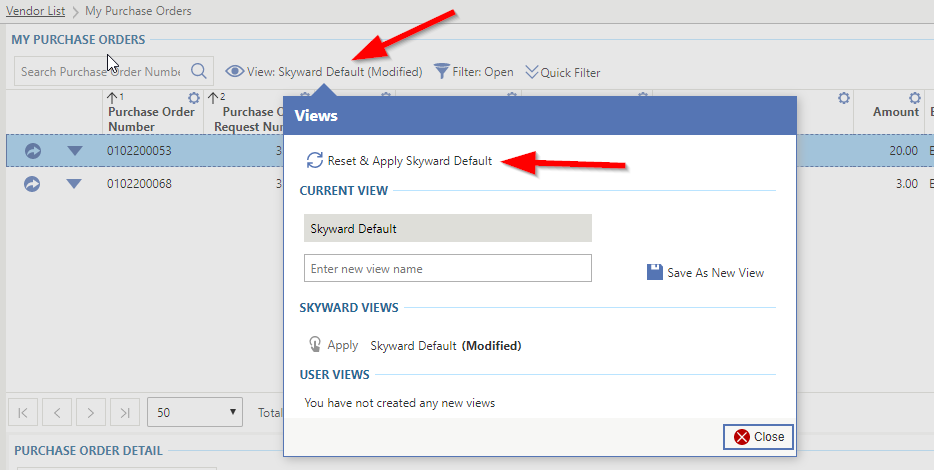Adding Columns
To add a column to your Skyward screen, click on the gear under a column heading.
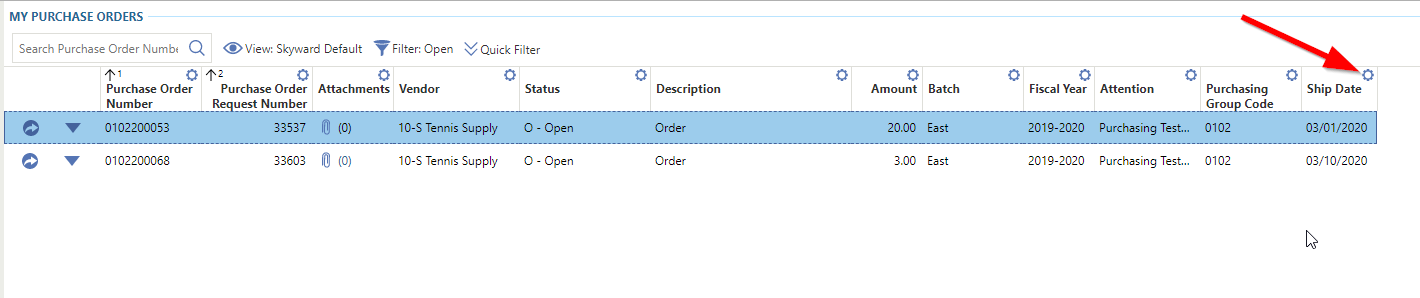
On the window that opens up, click Insert Column.
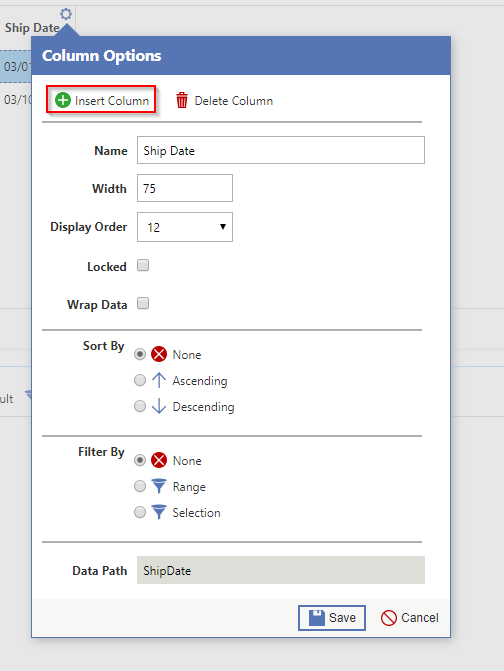
Double click on the field you want and it will be added to the right of the initial column you click the gear on.
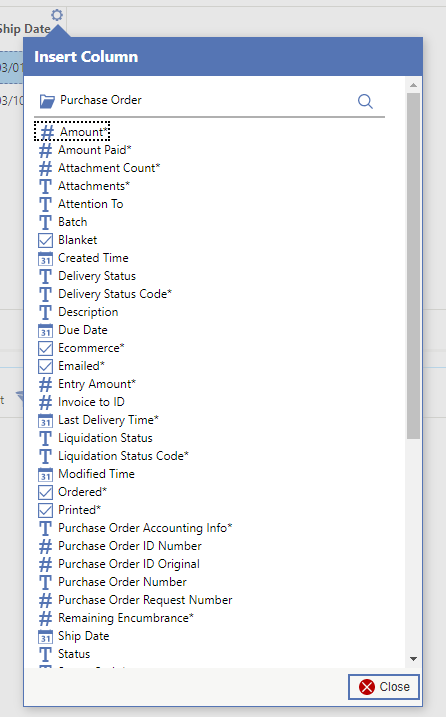
Removing Columns
To remove a column, click on the gear in the column heading you wish to remove.
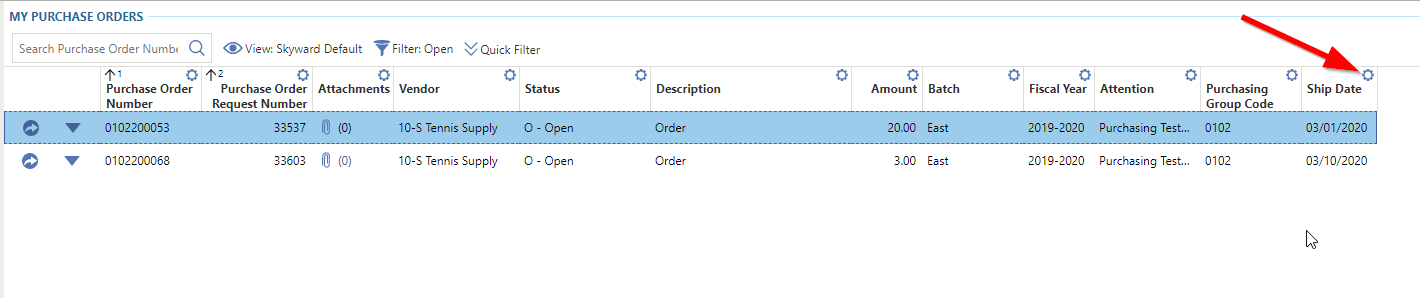
On the next window that opens, click Delete Column.
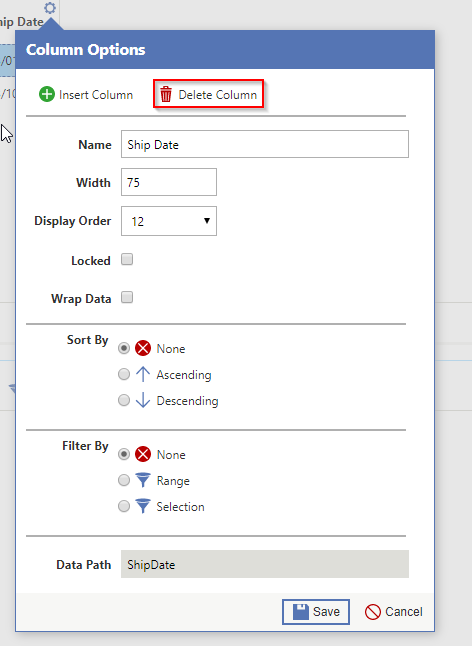
Reseting the view
To reset your view to the skyward default, click View: Skyward Default (Modified) and Reset & Apply Skyward Default.