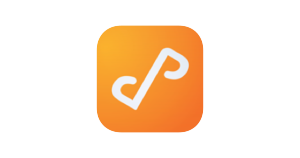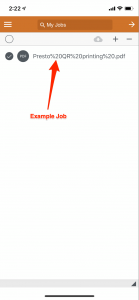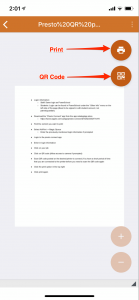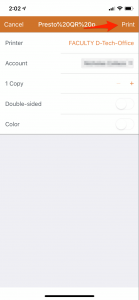You can print from your iPad or iPhone with the Presto QR code
- Login information:
- Staff: Same login as PowerSchool
- Students: Login can be found in PowerSchool under the “Other Info” menu on the left side of the page (Need to be signed in with student account, not parent/guardian)
- Download the “Presto Connect” app from the app catalog/app store
- https://itunes.apple.com/us/app/presto-connect/id1026233524?mt=8
- Find the content you want to print
- Select AirPrint
- Click the printer button and select “Magic Queue”
- Enter the previously mentioned login information if prompted
- Login to the presto connect app
- Enter the previously mentioned login information if prompted
- Click on your job
- Click on QR code (Allow access to camera if prompted)
- Scan QR code posted on the desired printer to connect.
- You have a short period of time that you are connected to the printer before you need to scan the QR code again
- Click the print option in the top right
- Click print in the upper right corner of the next window