TopCat Media Systems
Each classroom has a new media system installed in the ceiling near the projector. The ceiling-mounted system is automatically paired to a small black box on your desk that looks like this:

If you don’t see any lights on the TopCat Media System, press the gray Push/ Level knob to ensure the device is on.
If you’re not hearing sound from the TopCat Media System, push the Audio Input button on the front of the black box to select the TopCat system. If you’re still not hearing sound from the system, follow the instructions under “Volume Control in System Settings.” Should the system become unpaired, please submit a WHD ticket to the tech department so that we can help get you back on track!
Many of the sound settings can be adjusted if needed. Here are some of the ways to adjust the sounds on your computer to ensure the best sound quality for your classroom:
- TopCat Media System Volume Control: To adjust the volume, turn the level knob. You should see the lights on the right increase/decrease depending on the direction. Click here for a quick video tutorial on the media system.
- Volume Control in System Settings: If you’ve adjusted the volume on your TopCap Media System but still think it needs some tweaking, you can adjust the volume in your System Settings. To do this, go into your System Settings, click on Sound, and ensure the Output is on the correct source. (If it’s on anything but the External Headphones, the sound will not come out of the TopCat). You can then adjust the output volume.
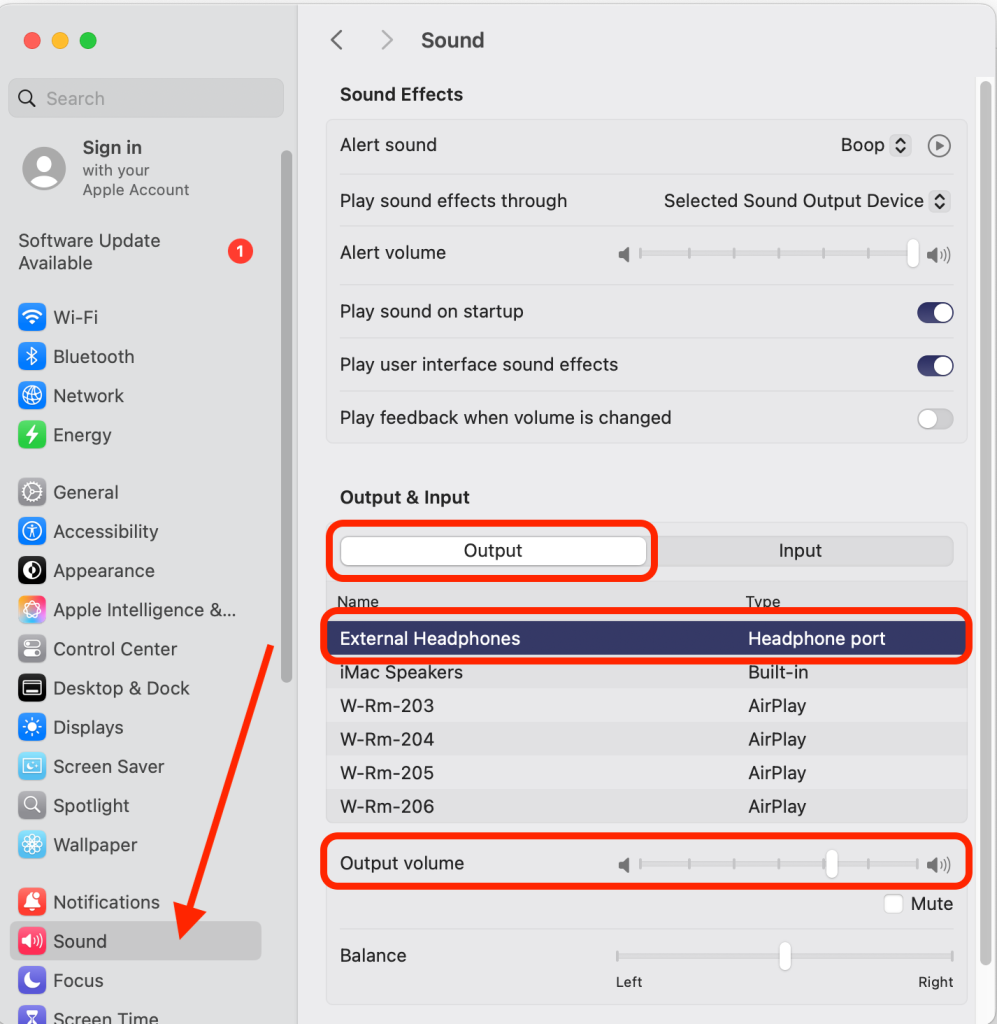
- If you’re using an application such as Emby, QuickTime Player, or VLC, there may be volume controls within the app.
- Emby: You can find the volume control on the top right of the screen, as shown below:
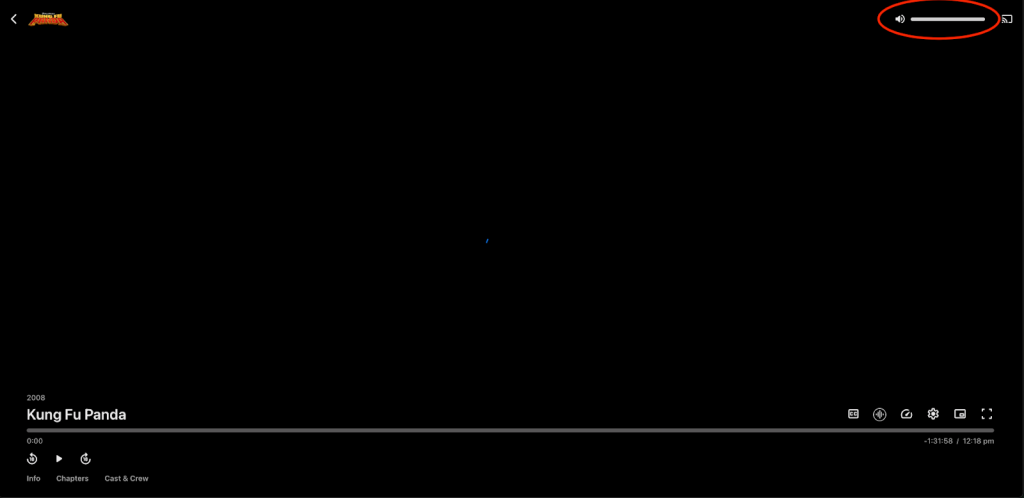
- QuickTime Player: You can find the volume control to the left of the control panel, as shown below:
- VLC: You can find the volume control on the bottom right of the window, as shown below:
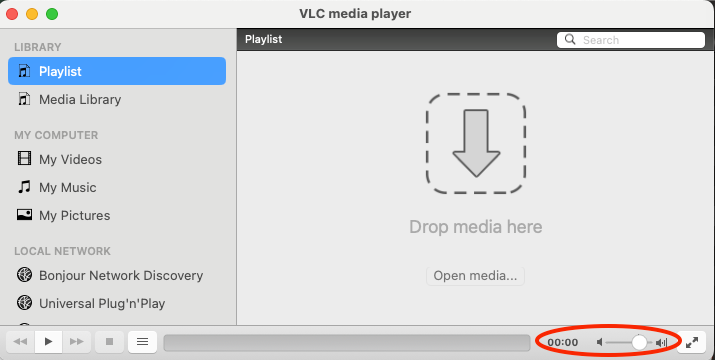
*If you’re using a media player that isn’t listed above, and you would like to adjust the volume but are unsure how to do it, please submit a Web Help ticket, and the tech department will be more than happy to come and take a look!
To submit a Web Help Desk ticket to your school’s Tech Department, please go to glenbard.org and click on Web Help Desk under Request Support as shown below:
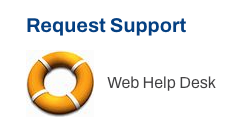
To reach your school’s Tech Department via the classroom phone, see the list below:
- Glenbard East: ext 1050
- Glenbard North: ext 3050
- Glenbard South: ext 4050
- Glenbard West: ext 2050
If you cannot get your specific school’s Help Desk, dial ext 5050, which will ring all four schools.