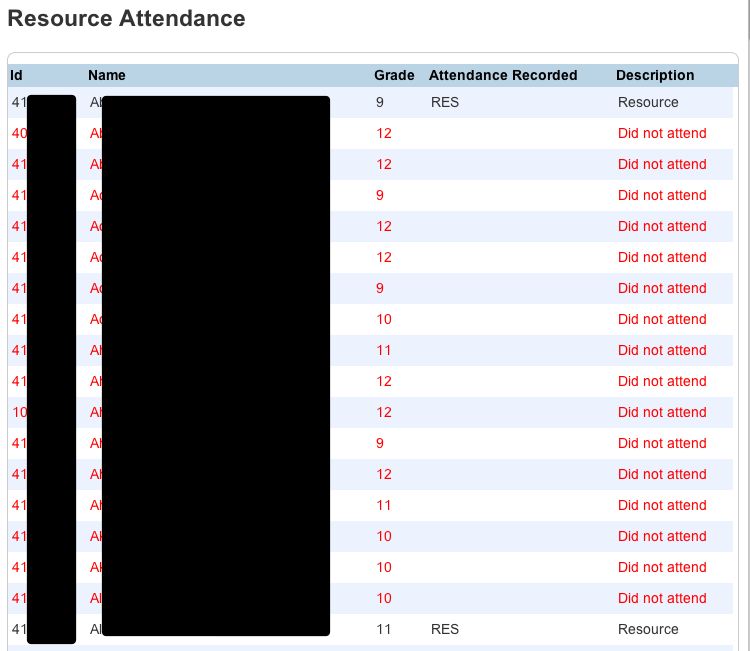Making a call in AACS
This system is no longer used. Please use BrightArrow
http://docs.glenbard.org/staff/general/14-general-admin-ps/539-attendance-calling-with-brightarrow
The automated attendance calling system (AACS) is a simple way of making truancy calls to many people. This can be done is only a few step.
PowerSchool Connection to AACS
Twice a day at 10:45 and 2:45 a list of students is pulled from PowerSchool and placed into the AACS. This pull is a static point in time. Changes that made or recorded after these times will not be reflected in AACS. If there are students that should not be called but appear on the list, please change that students action to “Do not Call” as described above. As a reminder when attendance is submitted in PowerSchool it may not process immediately. It may take several minutes for PowerSchool to record the attendance. It is recommended that attendance be recorded as soon as possible in order to get the most accurate list of students.
How to make the call
Making the called is as simple as three clicks.
- Log into caller.glenbard.org
- Once you logged in, only the appropriate school(s) will show.
- Click on the a call under the Pending section
- A list of students that qualify at the time of the data pull
- The list will display the following:
- Student’s name
- Student’s ID number
- Number of truancies at the time of the pull
- The current action for the student

- The list will display the following:
- Review the student on the list to insure accuracy
- If the student is not to be called click on the action icon (
 ) to change the action
) to change the action - If a student is marked not to be called in error, click on the action icon (
 ) to change the action
) to change the action - Students will not automatically move to the opposite side. Click the Reload button to refresh and move the students to the appropriate side
- If the student is not to be called click on the action icon (
- Once the list of students is reviewed for accuracy, click the make call button.
- A verification page will display, if everything looks fine choose a time (immediate for the mid-day call and choose a time for the after school call) and click Make attendance call.

*NOTE: Phone numbers are collected and populated from PowerSchool the instant the “Make call” button is pressed. This insures that the most accurate data is used.
- Once the call is made, the result screen will be displayed
- Students that are being called will display the phone number that was called
- If the phone number contains Previously Called, this means that the student was already called earlier today and it displays the number that was called.
- If the phone number is Not Enroll that means that at the time of the phone call the student was not enrolled.